Since most of the Linux administration practice is done in a virtual environment, I thought I should create a video about it, as I am aware that some students at my college struggle with it in their labs. Please let me know if I missed anything or did not explain anything clearly.
Thanks,
Wednesday 29 January 2014
Saturday 11 January 2014
ASUS RT N16 + OpenWRT + nodogsplash = WiFi Hotspot (For beginners)
1.
Make sure you are directly connected
to the router through a cable
·
Take an ethernet cable from your
ASUS modem and plug it into your pc/laptop
2.
Now access your modem by going into
the browser and typing: 192.168.1.1
·
Go to administration tab and click
on Firmware upgrade/update
NOTE: Please use
internet explorer for all of these configurations. There are some issues
reported in other browsers.
3.
You will have to load a DD-WRT basic
image first to load the openWRT image. You cannot directly load openWRT image
for some reason I dont know of
·
Download the image by clicking on
the link: www.dd-wrt.com/routerdb/de/download/Asus/RT-N16/-/dd-wrt.v24-14896_NEWD-2_K2.6_mini_RT-N16.trx/3763
4.
Once the image is downloaded just
click on browse on the ASUS firmware upgrade page and browse to the DDWRT image
and upload it
5.
router will restart and it will ask
you to set a root username and password. Just set anything, you won't be using
ddwrt for very long.
6.
Now download the working openWRT
image for RTN16 from here: http://downloads.openwrt.org/barrier_breaker/14.07/brcm47xx/mips74k/
·
Download the image named
"openwrt-brcm47xx-mips74k-squashfs.trx"
7.
Now access your routers website
again: 192.168.1.1
8.
Go to Administration -> Firmware
Upgrade/Update
9.
Browse to the squash.trx image and
upload it. Router will restart by itself.
10.
OpenWRT does not come with the a Web
User Interface, and using it is pretty much optional.
We will be installing a WEB UI just
to make things easier.
11.
Open a command prompt sessions (cmd,
can be opened by searching for cmd in start menu)
12.
type : telnet 192.168.1.1
13.
Now you should be connected to your
router.
14.
Now take an ethernet cable from your
Rogers modem and plug it into the WAN port at the back of your ASUS router(This
should give your router internet access)
15.
Type these commands in the terminal
·
opkg update
·
opkg install luci
·
opkg upgrade libuci uci libc opkg
busybox base-files dnsmasq libiptc dropbear mtd wl libgcc ppp wlc
16.
Now install NodogSplash
·
opkg install nodogsplash
17.
Configure uhtppd daemon to work on
port 8080 (so you can access luci even when you are not authorized to go the
internet)
·
vi /etc/config/uhttpd
·
replace line "list listen_http 0.0.0.0:80" with
"list listen_http 0.0.0.0:8080"
18.
Configure nodogsplash
·
There is a lot of options with
nodogsplash, I did not change much except that I modified the redirect URL, so
if the client gets the splash page and he/she authenticates, instead of going
to the website they wanted to go, it will redirect them to the URL I want them
to go, then they can server all the internet they want.
·
vi /etc/nodogsplash/nodogsplash.conf
·
you can change the value of
"RedirectURL" to the website if you want to the redirection,
otherwise leave it.
·
One thing you must do is add port
8080 to firewall rule. Look for "for administration from the
GatewayInterface. If not, # comment these out."
·
add below port 443 this line
"FirewallRule allow tcp port 8080"
19.
Start uhttpd and nodogsplash daemon
·
/etc/init.d/uhttpd enable
·
/etc/init.d/uhttpd start
·
/etc/init.d/nodogsplash enable
·
/etc/init.d/nodogsplash start
20.
Open your web browser and type
"192.168.1.1:8080"
21.
Go to Network > WiFi and click on
enable.
22.
Now if you connect through wifi you
will get the default splash page that comes with nodogsplash. If you dont get
it then restart the nodogsplash service by /etc/init.d/nodogsplash stop
/etc/init.d/nodogsplash
start
If you want to modify the splash
page, which you most like would want to, then you can do so by vi
/etc/nodogsplash/htdocs/splash.html
you can write your own html code there.
you can write your own html code there.
Let me know in the comments bar for
any questions.
Enjoy!
My SOURCES:
http://www.youtube.com/watch?v=nw4bo4rXGgQ
https://projectfirewall4.wordpress.com/2012/02/01/installing-openwrt-firmware-on-asus-rt-n16-router/#comment-21
http://www.dd-wrt.com/wiki/index.php/Asus_RT-N16#How_to_restore_to_factory_firmware
http://wiki.openwrt.org/doc/howto/wireless.hotspot.nodogsplash
http://wiki.openwrt.org/doc/uci/uhttpd
Subscribe to:
Posts (Atom)
How to add "Discord" in Steam's Big Picture Mode
With the release of Steam deck a lot of people are turning into Steam Deck Big Picture Mode(BPM) to enjoy an exclusive gaming experience, t...
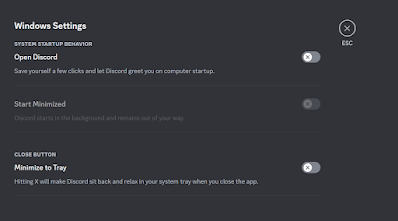
-
1. Make sure you are directly connected to the router through a cable · Take an ethernet cable from y...
-
Since most of the Linux administration practice is done in a virtual environment, I thought I should create a video about it, as I am aware ...
-
Another day another problem, I was setting up a lab environment, after creating a Virtual Machine using Virtual Machine Manager, My machine ...