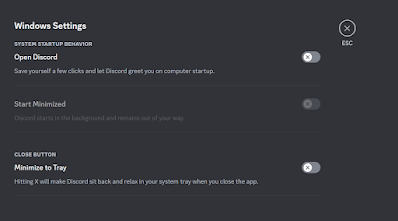PART 1 - Install EPL repository for RHEL 7:
- Open a terminal
- Install epel using the following command: yum -y install epel-release.
- Refresh repo by typing the following commad: yum repolist.
PART 2 - Install GTK-RecordMyDesktop:
- yum install gtk-recordmydesktop
That's it, it should work right away. If it doesn't, it is possible that you might be missing some codecs as I installed them from nux and epel repos earlier.