- Nvidia needs "Development Tools" installed, if you installed it during RHEL installation, you're good, if you didn't, then execute the following commands:
- Install Kernel Devel and Kernel headers
yum install kernel-devel kernel-headers dkms - Now run the following to get to know your Graphics Card (if you already know you can skip this part)
lspci -nn | grep VGA - Now download the appropriate driver from NVIDIA Downloads
- Open “/etc/modprobe.d/blacklist.conf” and add "blacklist nouveau" to the file (if it doesn't exist then create it)
- Create a new initramfs and take a backup of the existing one (this might not be needed as i think NVIDIA installer already does this, do it regardless)
mv /boot/initramfs-$(uname -r).img /boot/initramfs-$(uname -r).img.bak dracut -v /boot/initramfs-$(uname -r).img $(uname -r) - Reboot your computer and login again
- Open a terminal and type:
init 3 - Login as root, navigate to the folder where you have downloaded NVIDIA installer file and do the following:
chmod 755 (NVIDIA installer filename) ./(NVIDIA Installer Filename) - Go through the NVIDIA installer prompts, you can choose to install 32 bit libraries, but do save the X configurations at the end.
[root@localhost rpmbuild]# yum groups mark install "Development Tools" [root@localhost rpmbuild]# yum groups mark convert "Development Tools"
[root@localhost rpmbuild]# yum groupinstall "Development Tools"
Source:
This is a compilation of various articles
http://www.tecmint.com/install-nvidia-drivers-in-linux/
https://access.redhat.com/discussions/1262603
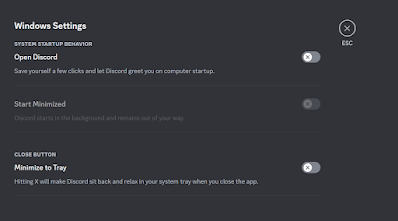
No comments:
Post a Comment